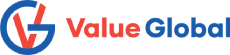How to Enable TLS protocols in Soap UI:
Solution:
Step 1: Navigate to “C:\Program Files\SmartBear\SoapUI-5.2.1\bin”.
Step 2: Edit SoapUI-5.2.1.vmoptions file with any text editor.
Step 3: Add following entry at the last and save the file. It will only enable TLS 1.2 protocol.
-XX:MinHeapFreeRatio=20
-XX:MaxHeapFreeRatio=40
-Xms128m
-Xmx1000m
-Dsoapui.properties=soapui.properties
-Dsoapui.home=C:\Program Files\SmartBear\SoapUI-5.6.0/bin
-Dsoapui.ext.libraries=C:\Program Files\SmartBear\SoapUI-5.6.0/bin/ext
-Dsoapui.ext.listeners=C:\Program Files\SmartBear\SoapUI-5.6.0/bin/listeners
-Dsoapui.ext.actions=C:\Program Files\SmartBear\SoapUI-5.6.0/bin/actions
-Dwsi.dir=C:\Program Files\SmartBear\SoapUI-5.6.0/wsi-test-tools
-Djava.library.path=C:\Program Files\SmartBear\SoapUI-5.6.0/bin
-Djava.util.Arrays.useLegacyMergeSort=true
-splash:SoapUI-Spashscreen.png
-Dsoapui.https.protocols=TLSv1.2
If you have a necessity to enable other TLS version too, then use comma separated values as shown below.
-Dsoapui.https.protocols=TLSv1.0,TLSv1.1,TLSv1.2
Step 4: Close and Re-launch the Soap UI.