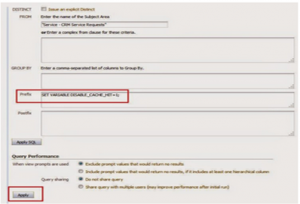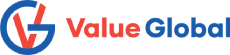OBIEE 11g & 12c: Disable Cache in OBIEE [Application,Table and Report Level]:
When we run the report in OBIEE for first time, it will get cached if the caching is enabled. Then when we run the report for next time, the report will be coming from the cache and physical query for the report won’t be generated. If any change happened to data in underlying database after the first report run, the changes won’t get reflected in the report as the report is coming from cache.
We could enable / disable the cache at an application level, table level or at the report level.
Application Level [OBIEE11g]
To change the cache setting at application level, follow the below mentioned steps.
- Navigate to enterprise manager
- Navigate to Business Intelligence –> Core Application
- Navigate to Capacity Management –> Performance
- Click on Lock & Edit Configuration and change the cache enabled flag.
- Restart the OBIEE Services
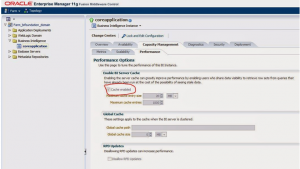
Application Level [OBIEE12c]
Open the Oracle Enterprise Manager with the administrative rights
http://test.abc.com:9500/em
Click on “Target Navigation” :
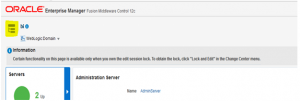
Click on the “Business Intelligence” -> biinstance.
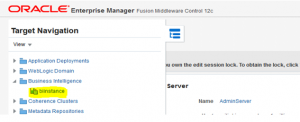
Go to the “Performance” tab, under “Configuration” tab
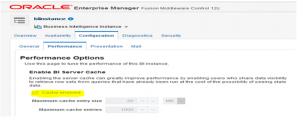
Lock and Edit the Configuration file (using the EM interface):
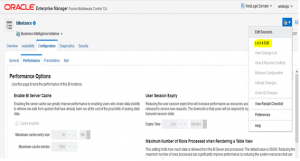
Uncheck “Cache enabled“.
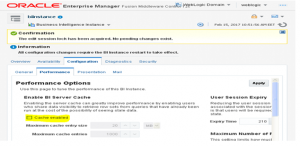
Click on “Apply” and activate the changes.
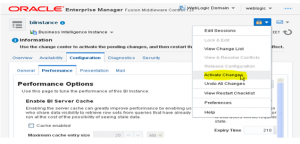
After activation you will se the following message/ confirmation:
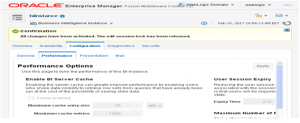
At this point the Oracle BI Server Cache is disabled.
Table Level:
We could cache settings at table level using OBIEE Admin Tool
- Navigate to the Physical layer of RPD and select the table for which the cache settings need to be changed.
- Make changes in the RPD and deploy it.
- Once the new RPD is deployed, restart the OBIEE Services.
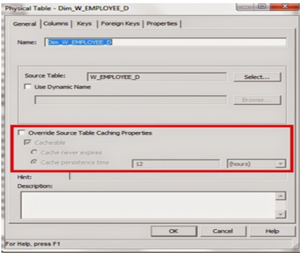
Report Level:
To disable cache at the report level, follow the mentioned steps
- Navigate to the Advanced tab in Analysis
- To disable Oracle BI Presentation Services Cache, select option shown below.
- To disable cache at the BI Server Level, type in below mentioned command on the Prefix section
SET VARIABLE DISABLE_CACHE_HIT = 1; - Click on Apply (Not Apply SQL. If you click on apply SQL, it will throw error)