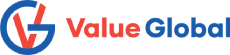OBIEE-11g: To clear the OBIEE 11g repository cache via an automated command-line script
This document describes a method to clear the OBIEE 11g repository cache via an automated command-line script.
This examples shows how to purge all the cache entries on Linux/Unix , for other options see the documentation.
For Windows, modify the paths and use .bat files.
Step 1: Create a file in the following location called purgecache.txt
[middlware_home]/instances/instance1/bifoundation/OracleBIApplication/coreapplication/setup
In the purgecache.txt file put the following single line with no quotes or tick marks:
Call SAPurgeAllCache()
Step 2: Set the environment to run the command: (Optional)
. [middlware_home]/instances/instance1/bifoundation/OracleBIApplication/coreapplication/setup/bi-init.sh
Notice: dot space command. This will ensure the environment variables are carried through any subsequent shells that that command may call.
Step 3: Execute the following command, substituting your appropriate values. Do not include the [ ], they represent values that you need to substitute:
[middlware_home]/Oracle_BI1/bifoundation/server/bin/nqcmd -d AnalyticsWeb -u [your user id] -p [your password] -s [middlware_home]/instances/instance1/bifoundation/OracleBIApplication/coreapplication/setup/purgecache.txt
DESCRIPTION
-d<data source name>
-u<user name>
-p<password>
-s<sql input file name>
-o<output result file name>
Click the Windows “Start” button and then click “Control Panel.” Click “Administrative Tools” in the list of utilities. Double-click the icon labeled “Data Sources (ODBC).” A list of DSNs display.
Note: AnalyticsWeb is the odbc dsn name which is used to connect to BI Server
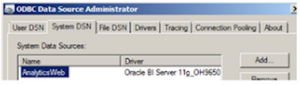
Example:
D:\mw_home\Oracle_BI1\bifoundation\server\bin> nqcmd -d coreapplication_OH9650303466 -u weblogic -p T35yuiyr -s D:\mw_home\instances\instance1\bifoundation\OracleBIApplication\coreapplication\setup\PurgeCache.bat
Output:
——————————————————————————-
Oracle BI ODBC Client
Copyright (c) 1997-2014 Oracle Corporation, All rights reserved
——————————————————————————-
Call SAPurgeAllCache()
Call SAPurgeAllCache()
——————————————————————————————————————————————————————————————————–
———————————————————————-
RESULT_CODE RESULT_MESSAGE
——————————————————————————————————————————————————————————————————–
———————————————————————-
1 [59118] Operation SAPurgeAllCache succeeded!
——————————————————————————————————————————————————————————————————–
———————————————————————-
Row count: 1
——————————————————————————————————————————————————————————————————–
———————————————————————-
Processed: 1 queries
D:\mw_home\Oracle_BI1\bifoundation\server\bin>
Step 4: Check that the cache was cleared
ls -ltr [middlware_home]/instances/instance1/bifoundation/OracleBIServerComponent/coreapplication_obis1/cache
Once you have tested the individual command lines, then you may incorporate the commands into a single script and use an automated method to call them (i.e. – cron job, windows scheduler, etc)
🌟For Windows user: Schedule a task in windows scheduler 🌟
Step 5: Schedule a task to invoke the purgeCache.bat file
Step 6: Goto Control Panel => schedule task => enter name => enter the schedule details => the file to invoke => Click Finish.