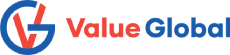OBIEE 12c: Admin Tool Crashes Or Throws Runtime Error On Close RPD After A Query Related Objects Action:
Error:
This issue is encountered with the OBIEE 12.2.1.4 Admin Tool; either from a Client Tools installation
or from a Server installation.
Open a RPD in the Admin Tool > Do “Query Related Objects” > Close the RPD, and see the Admin
Tool throws the following error, and/or will crash / hang:-
Microsoft Visual C++ Runtime Library
Runtime Error!
Program: <CLIENT_TOOLS_HOME>\bi\bifoundation\server\bin\admintool.exe
R6025
– pure virtual function call
For example:-
1. Launch the 12.2.1.4.0 Administration Tool
2. File > Open > Offline … Select any RPD and provide the repository password to open
3. Expand any subject area and table in the Presentation Layer > Right-click on any column, go to
“Query Related Objects”, and select “Physical Column” (for example) > Select any column and click
“Go to”
4. Close the RPD
Note:
If any changes are made to the RPD during the session and a Save is done (prior to the Close event),
then the changes are saved successfully.
Solution:
Step 1: In MOS > Go to the “Patches and Updates” tab > In the “Patch Search” section, Search tab,
enter Patch Name or Number = 29213572 > Click on “Search” Click on the patch ( Release = 12.2.1.4.0, Platform = MS Windows x64 ), and download it
Step 2: Navigate to the admintool.exe file in your BI Client Tools installation … for example: <CLIENT_TOOLS_HOME>\bi\bifoundation\server\bin\admintool.exe Rename the admintool.exe file. For example, from admintool.exe to admintool.orig.exe
Step 3: Unzip the Patch 29213572 Navigate to the admintool.exe file … for example: …\29213572\files\oracle.bi.server\12.2.1.4.0\bi.symbol\bifoundation\server\bin\admintool.exe
Step 4: Copy the admintool.exe file from the Patch to the BI Client Tools installation For example: From: …\29213572\files\oracle.bi.server\12.2.1.4.0\bi.symbol\bifoundation\server\bin To: <CLIENT_TOOLS_HOME>\bi\bifoundation\server\bin