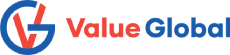OBIEE 12c: How to enable and see the Physical Query in OBIEE analysis:
Error:
Unable to see the physical query in a particular report. Can see logical query, but not the physical query.
Solution:
The physical query should be seen in the NQQuery.log or the session log, however it is not always seen there. One method to obtain the physical query (ie. the ‘Sending query to database’ part of the log) for an individual Analysis is:
Step 1: Log in to the Administration Tool.
Step 2: Open the repository (RPD).
Step 3: Navigate to Tool Menu –> Options.
Step 4: Set the System Logging Level = 4.
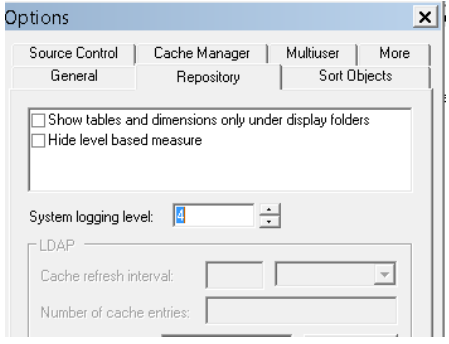
Step 5: Re-deploy the RPD.
Step 6: Log into OBIEE analysis as an administrator user.
Step 7: Select Administration –> Manage Sessions from the menu.
Step 8: Now run the report and able to see the log.
Step 9: Identify the cursor for your Running session.
Step 10: Click on the View Log button for your cursor.
Step 11: Search for the string "Sending query to database" will see the actual physical query.
Step 12: Copy the Physical query and run it in the sql developer.
Step 13: Get the output.